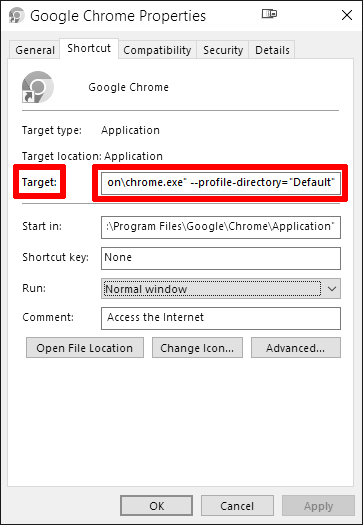
To make a shortcut on Windows open a specific Chrome profile directly instead of showing the profile selection dialog, follow these steps:
-
Locate the Chrome shortcut that you want to use for a specific profile.
-
Right-click on the shortcut and select "Properties."
-
Go to the "Shortcut" tab.
-
In the "Target" field, add the following to the existing path after
"chrome.exe":--profile-directory="Profile_Name"For example, if the current path looks like this:
"C:\Program Files\Google\Chrome\Application\chrome.exe"and you want to open the profile named "Profile 1", change it as follows:
"C:\Program Files\Google\Chrome\Application\chrome.exe" --profile-directory="Profile 1"Make sure to use the exact profile name as it appears in Chrome. By default, profile names might be "Default", "Profile 1", "Profile 2", etc.
-
Click "OK" to save the changes.
Now, this shortcut will directly open Chrome with the selected profile, bypassing the profile selection dialog.