Step 1
Use the
lsblkto view any volumes that were mapped at launch but not formatted and mounted.
docs.aws.amazon.com/AWSEC2/latest/UserGuide/add-instance-store-volumes.html
lsblk
It shows that my instance store is nvme0n1:
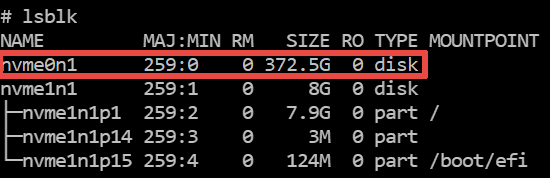
Step 2
Create a file system on the device using the
mkfscommand.
docs.aws.amazon.com/AWSEC2/latest/UserGuide/add-instance-store-volumes.html
mkfs --type ext4 /dev/nvme0n1
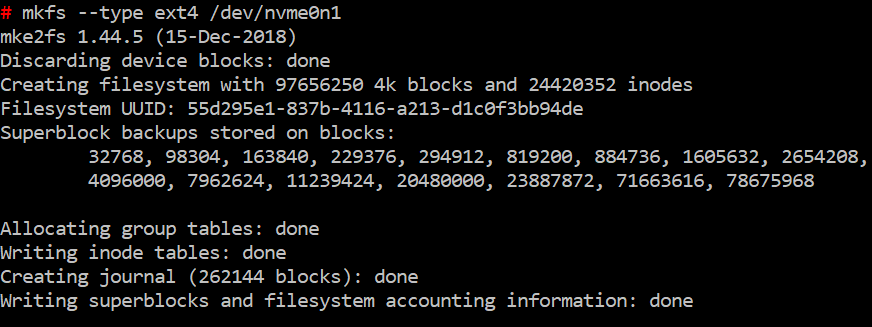
Step 3
Create a directory on which to mount the device using the
mkdircommand.
docs.aws.amazon.com/AWSEC2/latest/UserGuide/add-instance-store-volumes.html
mkdir /L
Step 4
Use the
blkidcommand to find the UUID of the device.
blkid

docs.aws.amazon.com/AWSEC2/latest/UserGuide/ebs-using-volumes.html#ebs-mount-after-reboot
Step 5
Add the following entry to
/etc/fstabto mount the device at the specified mount point. The fields are the UUID value returned by blkid: the mount point, the file system, and the recommended file system mount options.
UUID=55d295e1-837b-4116-a213-d1c0f3bb94de /L ext4 defaults,nofail 0 2
Step 6
mount -a
docs.aws.amazon.com/AWSEC2/latest/UserGuide/ebs-using-volumes.html#ebs-mount-after-reboot