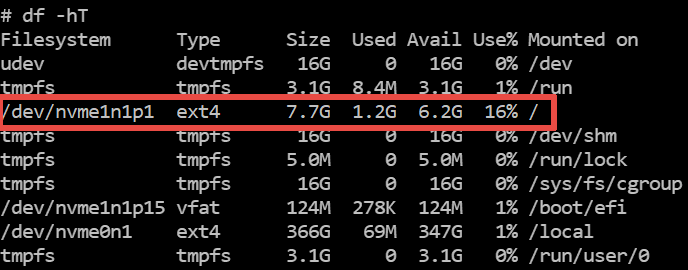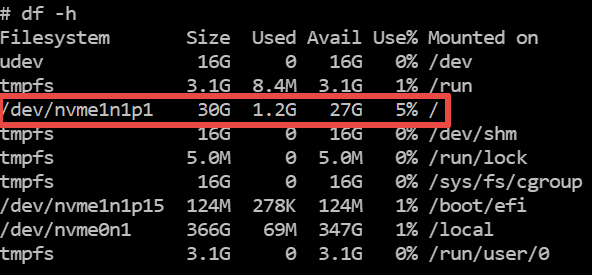Step 1
Modify an EBS volume using Elastic Volumes (console)
Step 2
To check whether the volume has a partition that must be extended, use the lsblk command to display information about the NVMe block devices attached to your instance.
lsblk
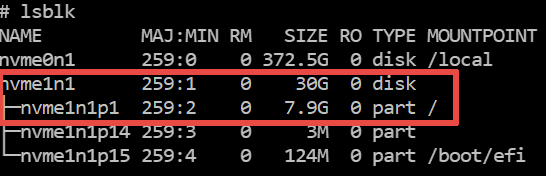
Step 3
For volumes that have a partition, such as the root volume shown in the previous step, use the growpart command to extend the partition.
growpart /dev/nvme1n1 1

Step 4
(Optional) To verify that the partition reflects the increased volume size, use the lsblk command again.
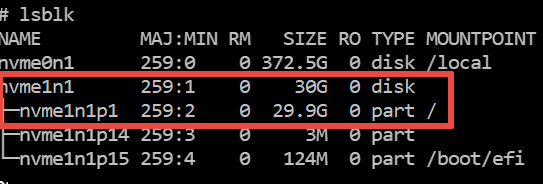
Step 5
To verify the size of the file system for each volume, use the df -h command.
Step 6
[ext4 file system] To extend the file system on each volume, use the resize2fs command
resize2fs /dev/nvme1n1p1

Step 7
(Optional) To verify that each file system reflects the increased volume size, use the df -h command again.